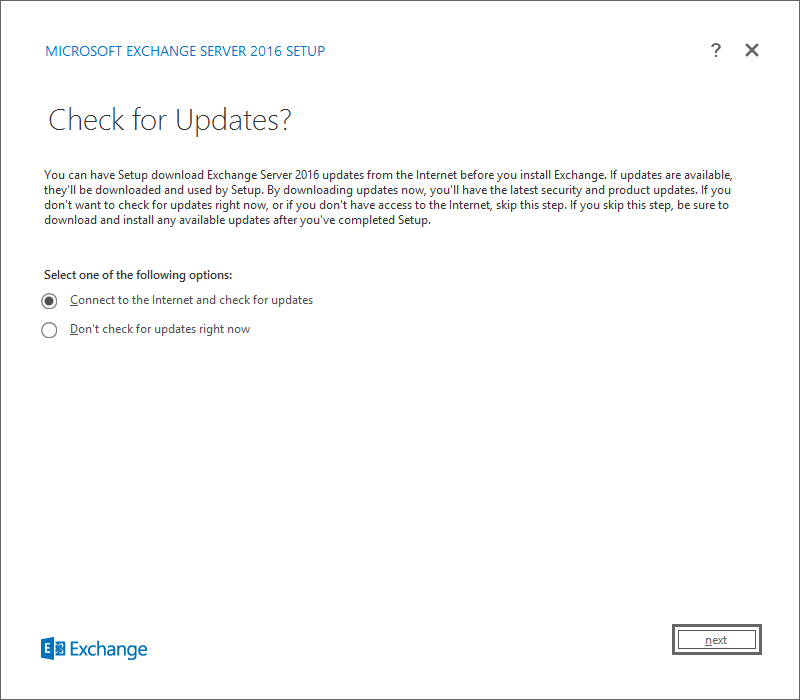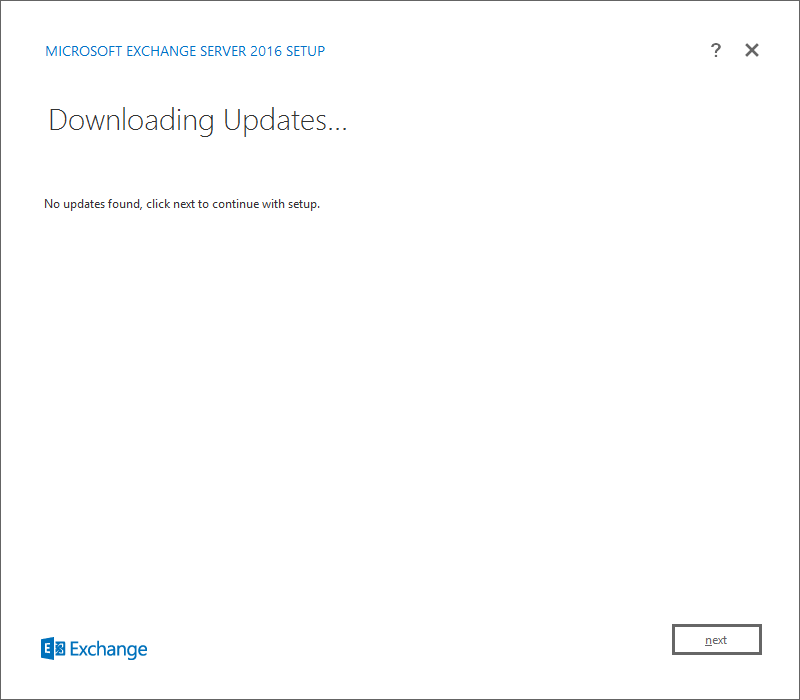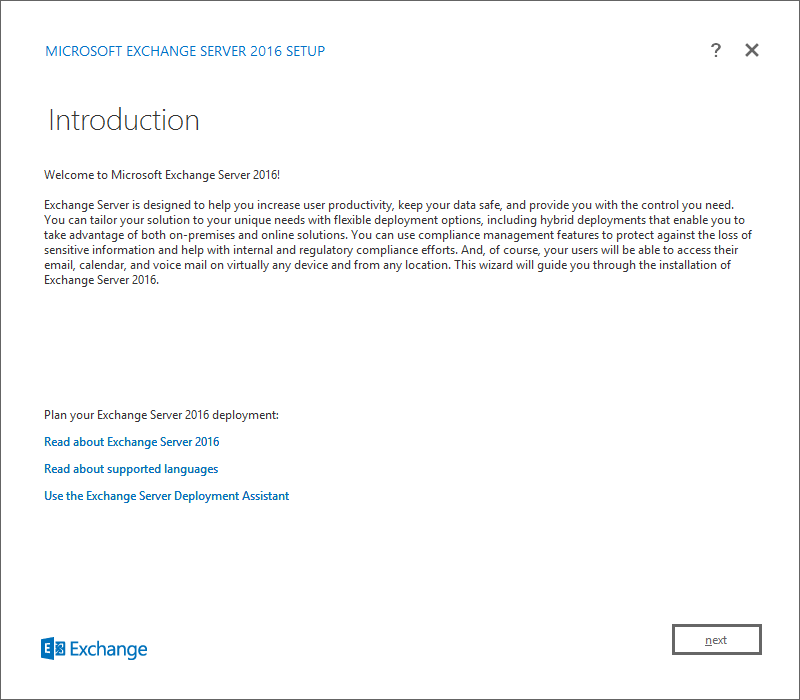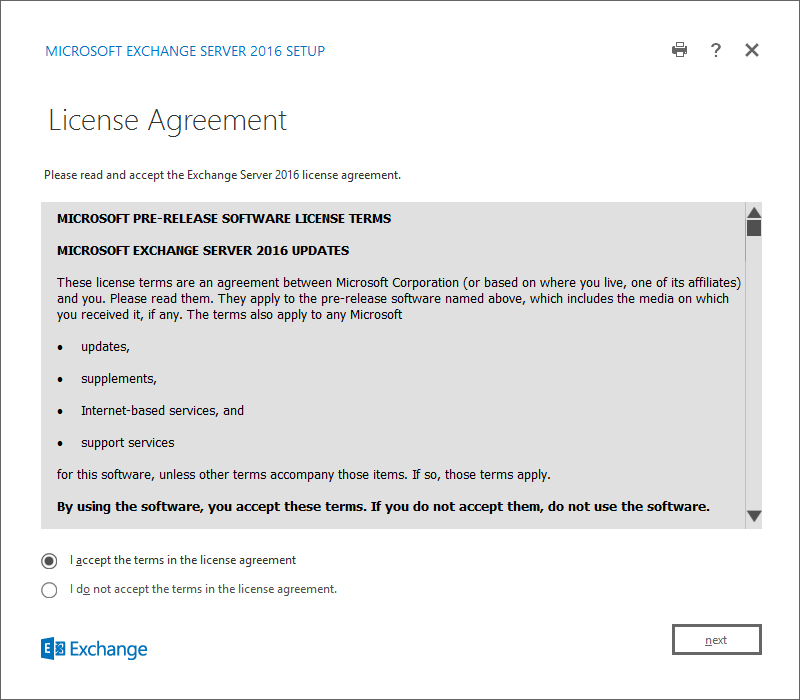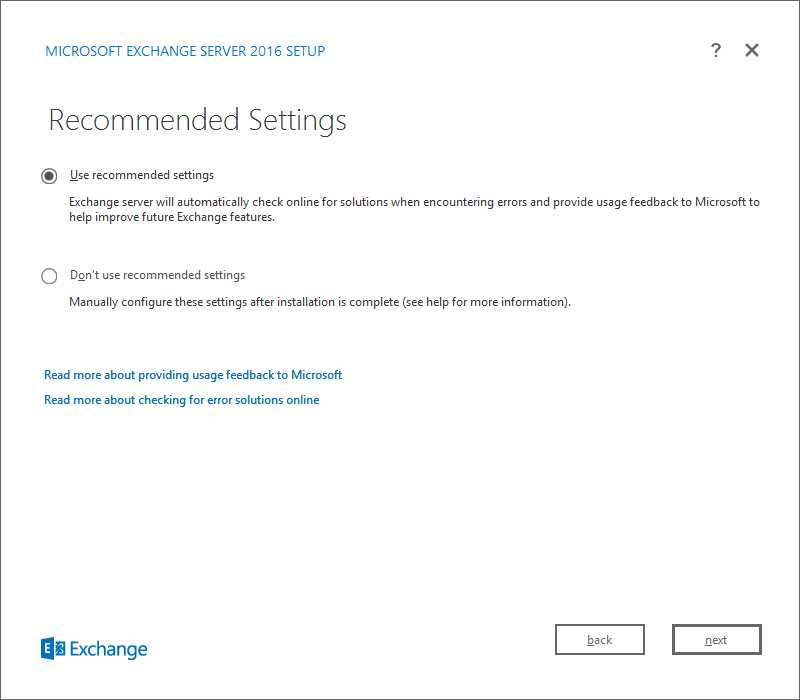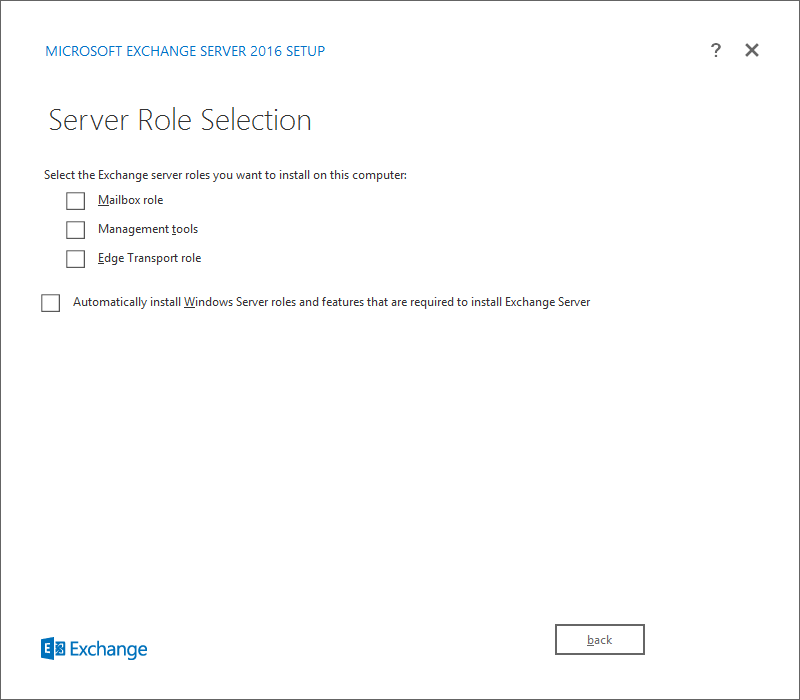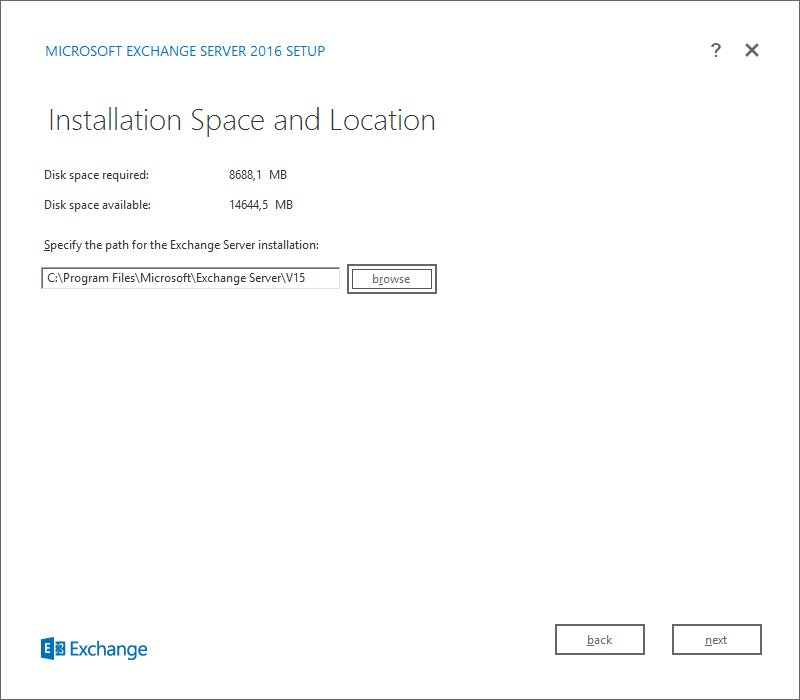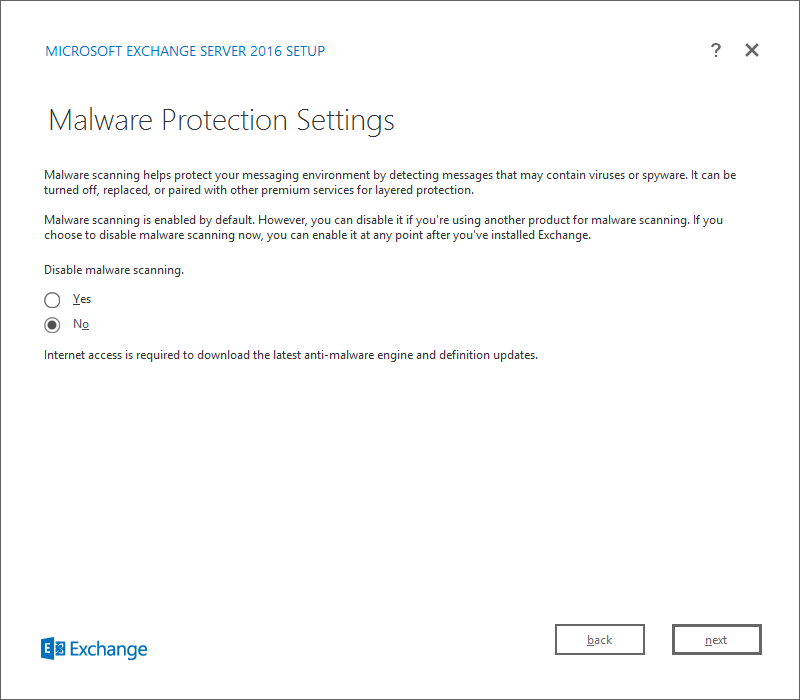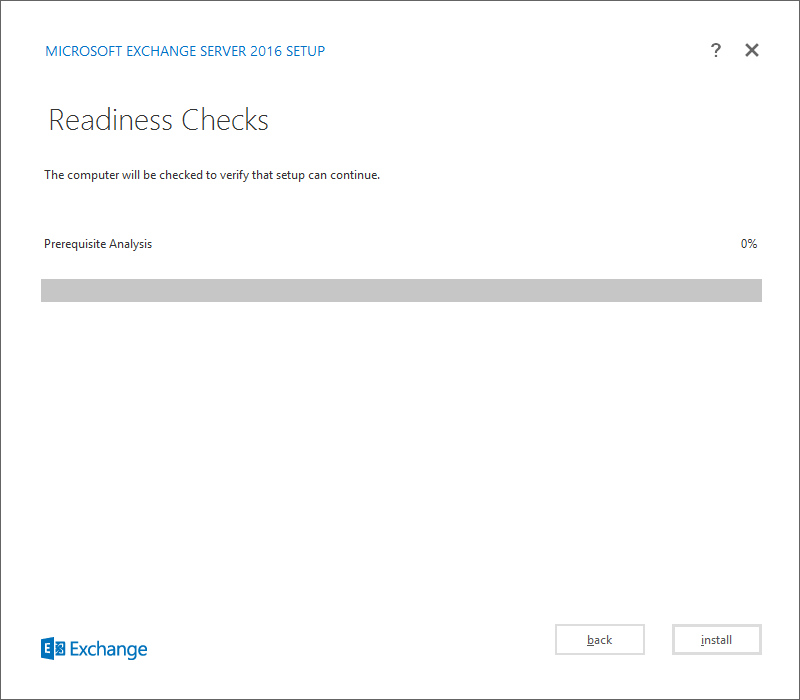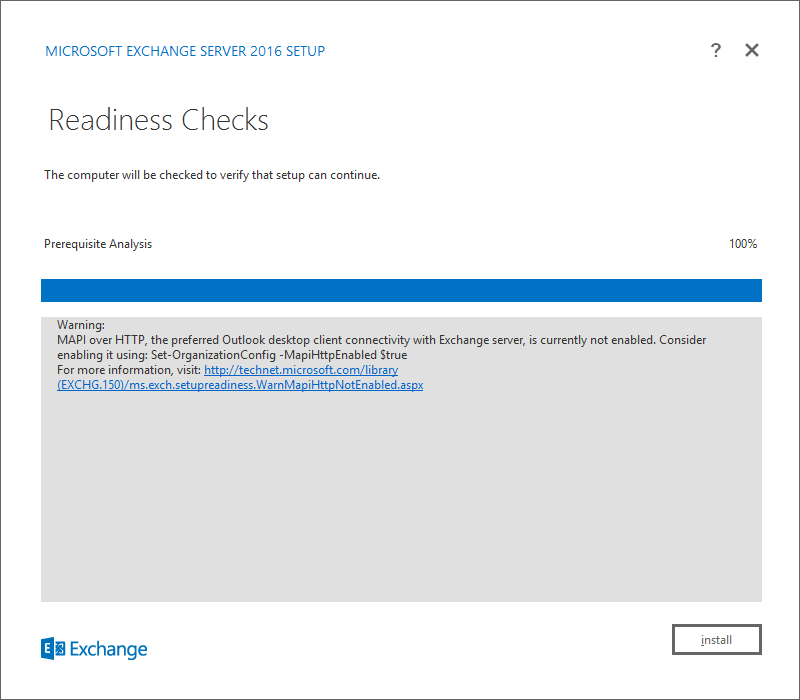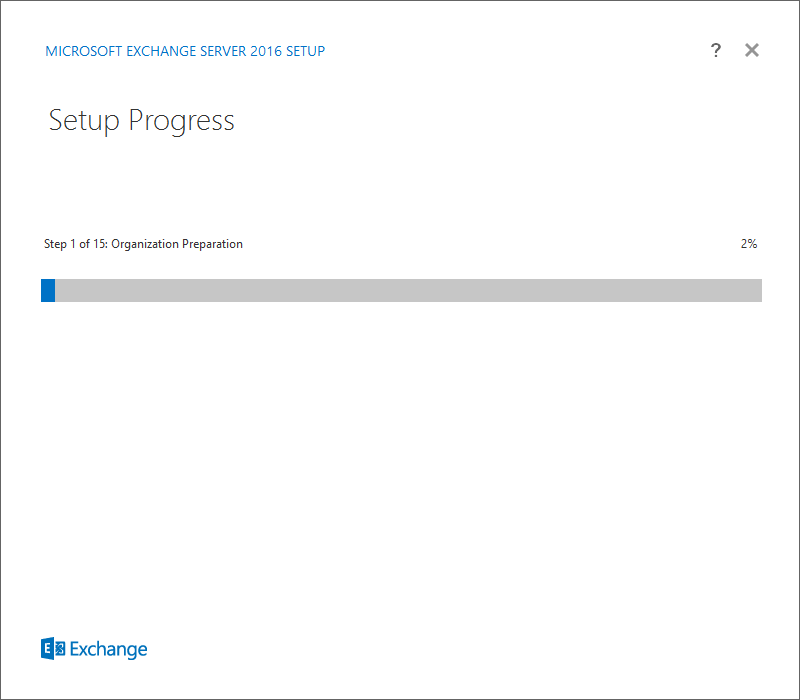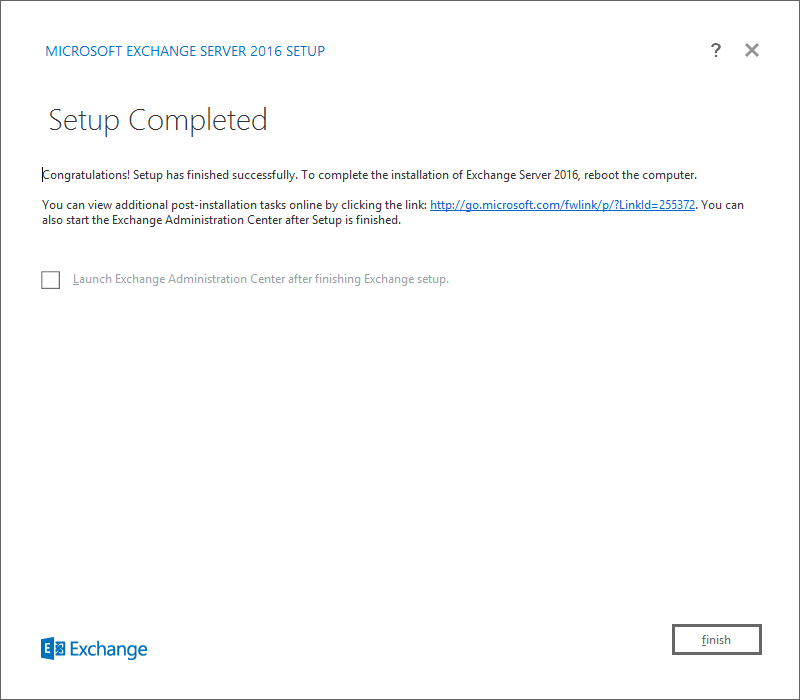We where all exited when Microsoft earlier announced that Exchange 2016 public beta would ship in August, however Christmas summer came early this year, about a week before Windows 10 is about to be released we got another present from Microsoft – the all new Exchange 2016
If we have watched the presentations from the latest Microsoft events I’m sure you already are familiar with Exchange 2016, but to summarize the new release:
Features
Exchange 2016 contains a lot of new features, I will just highlight a few of these here.
- New improved Search, based on experience and knowledge gathered from O365 where Microsoft runs millions of mailboxes in the ‘cloud’
- Upgraded OWA and a rename from Outlook Web Access to “Outlook on the web”. The new interface included the option to create OneDrive attachments instead of regular files allowing you to attach a 10 Gigabyte file if you would like to.
- Improvements in the DAG area, for example indexes are being created from passive copies, just not the active DAG.
- Better integration with SharePoint (on prem or cloud) – You can easy get your SharePoint groups in
OWA“Outlook on the web”. - Improved, I’s say new monitoring tools to make it easier to monitor your exchange infrastructure (this seems to be something that goes for all new 2016 releases from Microsoft – build tools to monitor stuff)
Architectural changes
- Now domain/forest level needs to be at 2008 R2 level (at least), it’s not an Exchange specific requirement but as the former level where 2003, that has reached end of life its no longer possible to support a product that is… not supported 🙂
- Windows Server 2008 is not supported as a host OS for Exchange, just deal with it and upgrade to 2012 R2 or Windows Server 10 (Yes Windows Server 10 is also beta, like Exchange)
- The CAS role is now removed, Microsoft has preferred all-roles-servers for years and we saw that quite clearly with Exchange 2013 when Hub Transport and UM roles was hosted on the MB server, now all roles must be installed on all servers, this will make all your mailbox servers CAS servers and they can all take your client load, allowing you to spend less resources on hardware.
- You no longer need to move your namespace as you previously where only able to “proxy down”, let end users hit your 2016 server and let proxy towards 2013 or 2010. In Exchange 2016 that has changed, you can “proxy up” towards an 2016 server and letting your users proxy from an Exchange 2013 CAS server for example and just move individual mailboxes towards 2016 without any infrastructure changes.
- MAPI over HTTP is the preferred protocol, and is enabled by default in Exchange 2016 (in 2013 you had to active it manually). This is worth mentioning as it might have an impact on your infrastructure.
Installation
Now let’s dig into the requirements of installing a server, not sure it this will be true for the final product but Microsoft does not install any of the pre-requirements for Exchange 2016 (as seen in my screenshot above) – So you would still want to fire off PowerShell and do the normal magic.
If you want the installer to upgrade your schema, you need the RSAT addon. Of course you can upgrade the schema as done previously, however as you really not do this in production AD this can an easy way of doing it
Install-WindowsFeature RSAT-ADDS
So after that’s done we need to install the pre-requirements for the mailbox role (remember the only role) – after all the features are installed you need to reboot your server.
Install-WindowsFeature AS-HTTP-Activation, Desktop-Experience, NET-Framework-45-Features, RPC-over-HTTP-proxy, RSAT-Clustering, RSAT-Clustering-CmdInterface, RSAT-Clustering-Mgmt, RSAT-Clustering-PowerShell, Web-Mgmt-Console, WAS-Process-Model, Web-Asp-Net45, Web-Basic-Auth, Web-Client-Auth, Web-Digest-Auth, Web-Dir-Browsing, Web-Dyn-Compression, Web-Http-Errors, Web-Http-Logging, Web-Http-Redirect, Web-Http-Tracing, Web-ISAPI-Ext, Web-ISAPI-Filter, Web-Lgcy-Mgmt-Console, Web-Metabase, Web-Mgmt-Console, Web-Mgmt-Service, Web-Net-Ext45, Web-Request-Monitor, Web-Server, Web-Stat-Compression, Web-Static-Content, Web-Windows-Auth, Web-WMI, Windows-Identity-Foundation
When that’s done we can go ahead and add the last two peaces:
- .NET Framework 4.5.2 (might already be installed depending on if you have enabled .NET and have updated windows)
- Microsoft Unified Communications Managed API 4.0, Core Runtime 64-bit (another reboot might be required depending on if you launch the installer from gui or console)
This should be enough for installing Exchange 2016. Let’s run the installation.
So we are now ready to install Exchange. The message above related to how Exchange talks to clients, as we know from Exchange 2013 Microsofts preferred protocol is MAPI over HTTP, both for internal and external clients. That means Outlook Anywhere is no longer preferred as I mentioned in the beginning of the blog post.
The installation will take some time, and it always reminds me that I could change my Windows 2012 R2 VMware template to have at least 4 vCPUs compared to one as my template currently has configured. But you always forget, luckily the blog does not know about the delay so now the installation should be completed.
So now installation is complete, in Part 2 we will focus on the co-existence with Exchange 2013.
Thanks for reading.